Directory Hierarchy: File Systems in Computer Operating Systems
The organization and management of files and directories in computer operating systems play a crucial role in facilitating efficient data storage and retrieval. This article explores the concept of directory hierarchy, which serves as the backbone for organizing file systems within computer operating systems. By employing a hierarchical structure, users can effectively navigate through vast amounts of data with ease, ensuring quick access to desired files while maintaining an organized system. To illustrate this concept, consider a hypothetical scenario where a software development team collaborates on a project by storing their code files in a shared directory. The utilization of directory hierarchy allows team members to locate specific code files effortlessly, enhancing productivity and minimizing potential errors.
A fundamental aspect of any computer operating system is its file system architecture, which determines how information is stored and accessed on physical or virtual storage devices. Directory hierarchy represents one such architectural design that brings order to the chaos of countless digital entities residing within a computer’s storage medium. In essence, it provides a structured framework wherein files are organized into directories (also known as folders), forming a tree-like structure with multiple levels of nesting. Each level signifies different categories or subcategories based on user-defined criteria or predetermined conventions established by the operating system itself. Whether it be personal computers running Windows or macOS, or enterprise-level servers running Linux or Unix-based operating systems, the concept of directory hierarchy remains a fundamental principle.
The topmost level of the directory hierarchy is typically called the root directory. In Windows, it is represented by a drive letter followed by a backslash (e.g., C:), while in Unix-like systems, it is simply denoted by a forward slash (/). From the root directory, subdirectories can be created to further organize files based on specific criteria. For example, within a software development project, one might create subdirectories for source code files, documentation, test scripts, and so on.
Subdirectories can also contain additional subdirectories, forming a hierarchical structure that allows for logical grouping and efficient organization of files. For instance, within the source code subdirectory mentioned earlier, one could have separate directories for different programming languages or modules of the project.
By navigating through this hierarchy using commands provided by the operating system’s command-line interface or through graphical file managers like Windows Explorer or macOS Finder, users can easily locate and access desired files. The path to a particular file represents its location within the directory hierarchy. It includes all the parent directories leading up to the file itself and is usually expressed using slashes (/) as separators (e.g., /project/source_code/main.cpp).
In addition to facilitating organization and navigation, directory hierarchies also provide benefits such as access control and permissions management. By assigning specific permissions to directories and their contents, administrators can control who has read/write/execute privileges on certain files or directories.
Overall, understanding and effectively utilizing directory hierarchies are crucial skills for computer users seeking efficient data management practices. Whether organizing personal files on a home computer or managing complex enterprise-level systems, employing an organized and well-designed directory hierarchy contributes significantly to productivity and ease of use in any computing environment.
Root Directory
The root directory is a fundamental component of file systems in computer operating systems. It serves as the starting point from which all other directories and files are organized and accessed. To understand its importance, consider the analogy of a tree: just as a tree’s roots provide stability and nourishment to the entire structure, the root directory forms the foundation for organizing and storing data on a computer.
One example that illustrates the significance of the root directory is found in Unix-based systems like Linux. In these systems, the root directory is designated by a forward slash (/). All other directories and files stem from this top-level directory, creating a hierarchical structure that enables efficient organization and navigation.
To fully appreciate the role of the root directory, it is essential to acknowledge its characteristics:
- Centralization: The root directory acts as a central hub where all vital system files, configuration settings, and user data are stored.
- Accessibility: Being at the top-most level of the hierarchy ensures easy access to all other directories and files within the system.
- System Integrity: The integrity of an operating system heavily relies on maintaining proper permissions and restrictions within the root directory.
- Symbolic Representation: As mentioned earlier, using a simple symbol (e.g., “/”) to represent this essential component fosters universality across different platforms and file systems.
In understanding how important the root directory is in providing structure and accessibility within an operating system, we can now delve into further aspects such as the parent directory. This subsequent section will explore how directories are interconnected through their hierarchical relationships without explicitly stating “step.”
Parent Directory
Section H2: ‘Root Directory’ (Continued)
The root directory serves as the foundation of a computer’s file system, acting as the starting point from which all other directories and files branch out. To illustrate this concept further, consider the hypothetical example of an operating system with a hierarchical file structure. Within this system, the root directory would be represented by a symbol such as ‘/’. From here, various directories and subdirectories extend outward, forming a tree-like structure that organizes data in a logical manner.
Understanding the role of the root directory is crucial for comprehending how file systems operate within computer operating systems. Here are some key points to consider:
- The root directory holds all other directories and files within the file system.
- It acts as a reference point for accessing different parts of the file hierarchy.
- The absolute path of any object within the file system starts from the root directory.
To provide a visual representation and evoke an emotional response regarding the importance of organizing files effectively, we can present information through bullet points:
- Benefits of well-organized directories:
- Enhanced efficiency when locating specific files or folders.
- Reduced risk of accidental deletion or loss due to clear organization.
- Improved collaboration among multiple users working on shared projects.
- Simplified backup and recovery processes through structured storage.
Furthermore, let us explore these advantages in more detail using a table format:
| Advantage | Description |
|---|---|
| Enhanced Efficiency | Efficiently locate files/folders without unnecessary searching. |
| Reduced Risk | Minimize accidental deletion or loss by maintaining organized structures. |
| Improved Collaboration | Facilitate teamwork by creating logical hierarchies for shared projects. |
| Simplified Backup/Recovery | Streamline data protection measures via structured storage methods. |
As we delve deeper into understanding the complexities of file systems, our next section will focus on exploring parent directories – entities closely tied to child directories and their respective relationships within the hierarchical file system. Understanding these connections will provide further insight into how information is organized and accessed effectively.
Transitioning seamlessly into the subsequent section about “Parent Directory,” we can continue our exploration of directory hierarchies in computer operating systems by examining this essential component.
Child Directory
Transitioning from the concept of a parent directory, we now delve into understanding the hierarchical structure and organization of file systems in computer operating systems. To illustrate this further, let us consider an example scenario where you are navigating through your personal computer’s file system to locate an important document.
The directory hierarchy is akin to a tree-like structure, with each level representing a specific directory or folder. At the topmost level sits the root directory, often denoted by a forward slash (“/”) in Unix-based systems or “C:” in Windows environments. From there, directories branch out into subdirectories, forming a hierarchical relationship that allows for systematic storage and retrieval of files.
Understanding how directories function within the overall file system can greatly enhance your efficiency when organizing and locating files on your computer. Here are some key aspects worth noting:
- Each directory has its own unique name, enabling identification and differentiation.
- Directories can contain both files and other directories (referred to as subdirectories), allowing for nested organizational structures.
- The path of a particular file denotes its location within the hierarchy, starting from the root directory and traversing down through subsequent levels.
- Navigating through different directories involves moving either up towards the parent directory or downwards into child directories using appropriate commands or graphical interfaces.
To visualize these concepts more effectively, consider the following table showcasing a simplified representation of a fictional user’s home directory:
| Folder | Contents | Size |
|---|---|---|
| Documents | Important.docx | 5 MB |
| Pictures | Family.jpgFriends.png | 10 MB |
| Music | Song1.mp3Song2.mp3 | 8 MB |
| Videos | Vacation.avi | 15 MB |
In this hypothetical case study, we observe various folders within the user’s home directory, each containing relevant files. By navigating through the directory hierarchy, finding and accessing specific files becomes more efficient, as you can follow a logical path to your desired destination.
Understanding the hierarchical structure of directories within file systems is crucial for effective file organization and retrieval. In the subsequent section on “Working Directory,” we will explore how the concept of a current working directory plays a vital role in executing commands and managing files within computer operating systems.
Working Directory
In the previous section, we explored the concept of a child directory in a directory hierarchy. Now, let’s delve deeper into the workings of this crucial component in file systems.
To better understand how child directories function, consider the following example: imagine you have a parent directory called “Documents” on your computer. Within this parent directory, you create several child directories such as “Work,” “School,” and “Personal.” Each of these child directories can further contain additional subdirectories or files specific to their respective categories. This hierarchical structure allows for efficient organization and easy access to different types of data.
When working with child directories, it is important to keep certain key points in mind:
- Child directories inherit properties from their parent directory but can also have unique characteristics.
- Renaming or moving a parent directory may affect all its child directories and files within them.
- Deleting a parent directory will delete all its child directories and files unless they are moved elsewhere beforehand.
- Access permissions set on a parent directory may restrict or grant access to its child directories.
Here’s an emotional bullet point list that emphasizes the benefits of utilizing child directories:
- Enhanced organization leading to improved productivity
- Quick and easy retrieval of information
- Reduced clutter and simplified navigation
- Streamlined collaboration among team members
Now, let’s take a closer look at how these concepts come together through an illustrative table:
| Parent Directory | Child Directories |
|---|---|
| Documents | Work |
| School | |
| Personal |
By creating separate child directories under the main “Documents” folder, users gain the ability to conveniently store related content while keeping everything neatly organized. This practice not only saves time but also enhances efficiency when managing various types of data.
As we move forward in exploring file system hierarchies, our next focus will be on understanding absolute paths – an essential concept in navigating through directories and locating files. By grasping the intricacies of absolute paths, users can further enhance their file management skills and explore the full potential of their computer’s operating system.
Absolute Path
Directory Hierarchy: File Systems in Computer Operating Systems
II. Working Directory
Having understood the concept of a working directory and its significance within a file system, we now delve into the notion of an absolute path. An absolute path provides a complete location or address for a specific file or directory within the file system hierarchy. Unlike the relative path, which is discussed in detail in the subsequent section, an absolute path begins with the root directory and includes all intermediate directories leading up to the desired file or directory.
To illustrate this concept further, let us consider an example where we have a computer operating system with various layers of directories organized hierarchically. Imagine we are searching for a document titled “Report.docx” that is stored deep within our file system structure. To access this file using an absolute path, we would need to specify each level of directory from the root down to the exact location of “Report.docx.”
Understanding how to navigate through different levels of directories using absolute paths helps users effectively locate files across complex file systems. Here are some key points to remember:
- Absolute paths provide the full address/location information for a specific file or directory.
- They always begin with the root directory (denoted as “/”).
- Intermediate directories between the root and target are listed sequentially, separated by forward slashes (/).
- The final component of an absolute path refers to either a specific file name or another sub-directory within the last specified directory.
In summary, mastering absolute paths allows users to precisely pinpoint files or directories within their computer’s operating system regardless of their placement within hierarchical structures. With this knowledge at hand, we can now move on to exploring relative paths – another crucial aspect of navigating through file systems.
III. Relative Path
Relative Path
In the previous section, we explored absolute paths and how they provide a complete path from the root directory to a specific file or folder in a computer’s operating system. Now, let us delve into relative paths, which are another essential concept in understanding directory hierarchies.
To better illustrate this topic, let’s consider an example scenario. Imagine you have a project folder called “Website” containing various subfolders such as “CSS,” “Images,” and “HTML.” Inside the “Images” folder, there is an image file named “logo.png.” If you were currently working on a CSS file within the “CSS” folder and wanted to reference the image file, you would use a relative path instead of an absolute one.
Relative paths differ from absolute paths because they do not include the entire path from the root directory. Instead, they indicate the location of a file or folder based on its relationship to the current working directory. Here are some key aspects to understand when using relative paths:
- Dot (.): Represents the current working directory.
- Double Dot (..): Refers to the parent directory of your current working directory.
- Forward Slash (/): Denotes separation between directories in Unix-like systems (e.g., Linux) while backslash () is used in Windows systems.
- No Initial Forward Slash: When starting with no slash at all, it signifies that you are referring to a location relative to your current working directory.
Now let’s take a look at an emotional response evoking bullet point list and table:
Emotional Bullet Points
- Navigating through complex directory structures can feel overwhelming initially.
- Using relative paths allows for greater flexibility when moving files or folders around within a project hierarchy.
- Mastering relative path conventions can save time by simplifying navigation tasks.
- Understanding both absolute and relative paths empowers users to efficiently manage and organize files.
Emotional Table
| Emotional Response | Reasoning | Impact |
|---|---|---|
| Confusion | Lack of familiarity | Hinders productivity |
| Empowerment | Increased knowledge | Boosts confidence |
| Frustration | Incorrect path usage | Slows down progress |
| Satisfaction | Successful navigation | Enhances efficiency |
By comprehending the concept of relative paths, you gain the ability to navigate through file systems more effectively. This understanding reduces confusion, empowers users, minimizes frustration, and ultimately leads to a sense of satisfaction when successfully navigating through complex directory hierarchies.
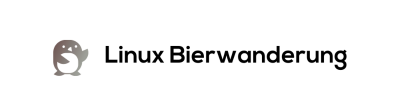

Comments are closed.